
Kemas kini pada 2024-05-20
Function Layout
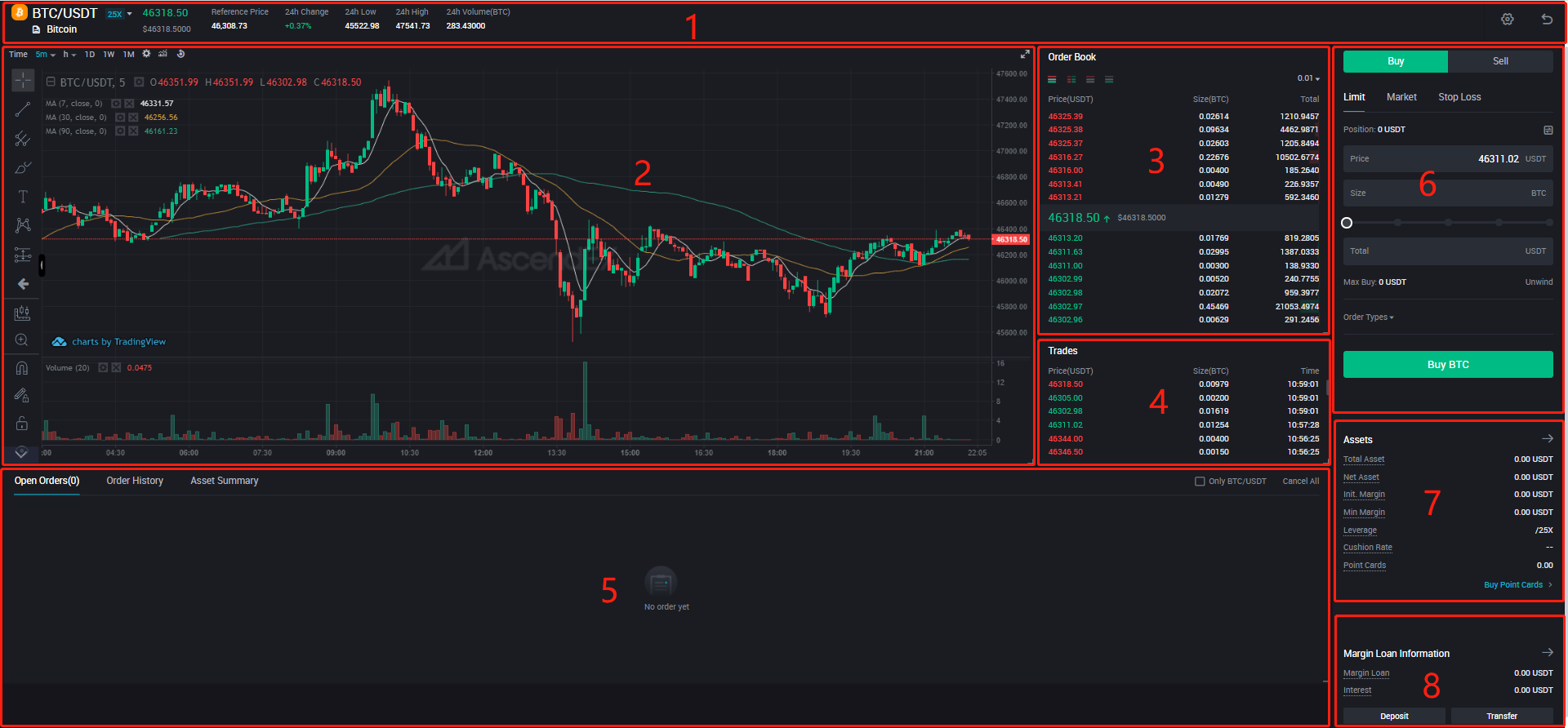
Description of the Page Functions
1. Tab Bar Area: Here you can view the price, volume, etc. of different trading pairs. You can also set up the overall layout of the futures trading page based on your trading and layout preferences by clicking on the Settings icon on the right side of this section.
2. Candlestick Charts Area: Here you can check the latest market prices, market trends and price history. There are dedicated market analysis tools provided in the section that cover popular market analysis strategies utilized by professional traders, which aids users in analyzing and predicting market trends to earn profits.
3. Order Book Area: Here you can check the information of buy and sell orders currently available on the market, including price, size and total amount. You can leverage the order book to analyze market dynamics and predict market trends. You can select different view modes including: only buy orders, only sell orders, as well as buy & sell orders combined.
4. Trade Info Area: Here you can view the trade history of specific pairs, including price, size, and time.
5. Positions Area: Here you can view all the positions in your margin account in detail with information including ticker symbol, side, average filled price or order price, filled quantity or order quantity, fees, notional value, etc. You can also switch tabs to view open orders, order history and asset summary.
6. Order-Placing Area: Here you can buy and sell assets on margin and set up your order type instructions.
7. Margin Account Area: Here you can check the total assets, net assets, initial margin, minimum margin, leverage, damping factor and the number of point cards in your margin account. additionally, you can click the “Buy Point Cards” button on the bottom of this section if you want a discount on interest while trading on margin.
8. Margin Loan Info Area. Here you can check loaned assets and payable interest of your margin account. You can click on “Transfer” and “Deposit” to make a transfer or deposit between different accounts.
How to Stop Loss in Margin Trading【PC】
2020-09-21
How to Start Margin Trading on AscendEX 【APP】
2020-09-18
Function Layout of the Margin Trading Page (Standard Version)
2022-01-11
How to Reduce the Risk of Getting Liquidated?
2022-01-06
What is the Reference Price
2021-09-16